WinPE 11-10-8 Sergei Strelec 2023.06.25 English version
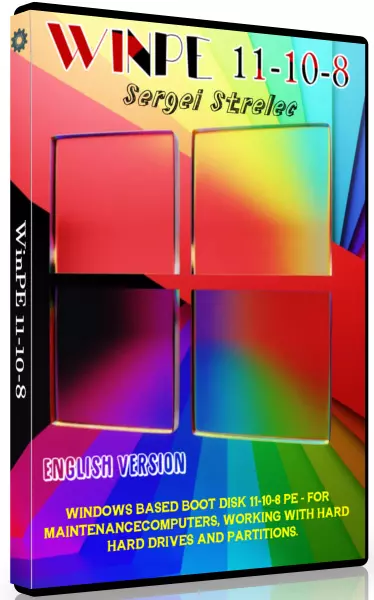 WinPE 11-10-8 Sergei Strelec — загрузочный диск на базе Windows 11-10-8 PE — для обслуживания компьютеров, работы с жесткими дисками и разделами, резервного копирования и восстановления дисков и разделов, диагностики компьютера, восстановления данных, антивирусной профилактики и установки ОС Windows. Удачной работы!
Состав сборки:
WinPE11×64
WinPE10×64
WinPE10×86
WinPE8×86
WinPE8×86(Native)
WinPE 11-10-8 Sergei Strelec — загрузочный диск на базе Windows 11-10-8 PE — для обслуживания компьютеров, работы с жесткими дисками и разделами, резервного копирования и восстановления дисков и разделов, диагностики компьютера, восстановления данных, антивирусной профилактики и установки ОС Windows. Удачной работы!
Состав сборки:
WinPE11×64
WinPE10×64
WinPE10×86
WinPE8×86
WinPE8×86(Native)
Backup and restore
Acronis Cyber Protect Home Office Build 40338
Acronis True Image 2019 Build 17750
Acronis True Image 2016 Build 6595
Acronis True Image 2014 Build 6673
Acronis Backup Advanced 11.7.50230
EaseUS Todo Backup 2023 Build 20230222
Active Disk Image 10.0
StorageCraft Recovery Environment 5.2.5.37836
R-Drive Image 7.1 Build 7108
Veritas System Recovery 22.0.0.62226
Symantec Ghost 12.0.0.11531
TeraByte Image for Windows 3.60
AOMEI Backupper 7.2.3
Drive SnapShot 1.50.0.1208
Macrium Reflect 7.2.4942
Disk2vhd 2.02
Hard disk
Disk Management, System
Acronis Disk Director 12.5 Build 163
EASEUS Partition Master 16.5
Paragon Hard Disk Manager 15 10.1.25.1137
MiniTool Partition Wizard 12.7
AOMEI Partition Assistant 10.0
AOMEI Dynamic Disk Manager 1.2.0
NIUBI Partition Editor 9.6
DiskGenius Professional 5.5.0.1488
Active Partition Manager 6.3.05
Defraggler 2.22.995
O&O Defrag 23.0
HDD Low Level Format Tool 4.40
Active KillDisk 14.0.27
Active Disk Editor 7.3.01
DiskCopy 1.1.6.0 beta
Diskpart GUI Micro 2.0
Diagnostics
HD Tune 5.75
Check Disk GUI
Victoria 5.37
HDD Regenerator 2011
Hard Disk Sentinel 6.10
CrystalDiskInfo 8.17.14
CrystalDiskMark 8.0.4c
AIDA64 Extreme 6.88.6400
BurnInTest 8.1 Build 1025
PerformanceTest 10.2 Build 1002
RWEverything 1.7
CPU-Z 2.06.1
HWiNFO32 7.46.5110
PassMark MonitorTest 4.0 Build 1001
OCCT 9.1.3
Keyboard Test Utility 1.4.0
HDD Regenerator 2011
IsMyLcdOK 5.32
Drevitalize 4.10
Linpack Xtreme 1.1.5
LinX 0.6.5
Network programs
Opera
PENetwork 0.59.B12
TeamViewer 15
Ammyy Admin 3.9
AeroAdmin 4.9 Build 3612
AnyDesk 7.1.12
Supremo 4.8.4.3614
µTorrent 3.5.5
FileZilla 3.62.2
Internet Download Accelerator 6.18.1.1633
PuTTY 0.78
FtpUse 2.2
OpenVPN 2.5.8
UltraVNC 1.4.2.0
TightVNC 2.8.78
Radmin 3.5.2.1
Radmin VPN 1.3.4570.5
Advanced IP Scanner 2.5.4594.1
ZOC Terminal 7.25.5
Skype
Resetting passwords
Windows Login Unlocker 2.0
PCunlocker 5.6
Simplix Password Reset 5.1
Other programs
UltraISO 9.7.5.3716
PowerISO 8.5
gBurner 5.2
Total Commander 9.00
FastStone Capture 7.7
IrfanView 4.38
STDU Viewer
Microsoft Office 2007
Bootice 1.3.4
Unlocker 1.9.2
7-ZIP
WinNTSetup 4.2.5
78Setup 2.4 (author conty9)
Double Driver 4.1.0
Imagex
GImageX 2.1.1
Media Player Classic
EasyBCD 2.4.0.237
EasyUEFI 5.0.1
Far Manager 3.0 Build 6161
Dism++ 10.1.1002.1
WinHex 20.8 SR1
CIHexViewer 2.0
TeraCopy 3.6.0.4
FastCopy 3.85
Everything 1.4.1.1022
WinDirStat 1.1.2
TreeSize 7
HardLink ShellExtension 3.9.2.4
NirLauncher 1.30.3
Remote Registry Editor
Registry Editor PE
Runtime Captain Nemo 7.00
Acronis Shell Extension
OemKey
ShowKeyPlus 1.0.7060
CMOS De-Animator 3
VMware Tools 11.1.5 build 16724464
Windows Recovery Environment (WinPE 10)
Data Recovery
R-Studio 9.2 Build 191153
Active File Recovery 22.0.8
Active Partition Recovery 22.0.1
Active UNDELETE 19.0.0
Runtime GetDataBack 5.61
Runtime GetDataBack for NTFS 4.33
Runtime GetDataBack for FAT 4.33
Runtime RAID Reconstructor 5.01
EaseUS Data Recovery 16.0.0 Build 20230606
TestDisk 7.2
Recover Keys 11.0.4.233
ShadowCopyView
Restore WLAN passwords
Backup and restore
Acronis Cyber Protect Home Office Build 40338
Acronis True Image 2019 Build 17750
Acronis True Image 2016 Build 6595
Acronis True Image 2014 Build 6673
Acronis Cyber Protect 15.0.27009
EaseUS Todo Backup 2023 Build 20230608
Active Disk Image 23.0.0
StorageCraft Recovery Environment 5.2.5.37836
R-Drive Image 7.1 Build 7108
Veritas System Recovery 22.0.0.62226
Symantec Ghost 12.0.0.11531
TeraByte Image for Windows 3.60
AOMEI Backupper 7.2.3
Drive SnapShot 1.50.0.1208
Macrium Reflect 8.1.7544
Disk2vhd 2.02
Hard disk
Disk Management, System
Acronis Disk Director 12.5 Build 163
EaseUS Partition Master 17.8.0 Build 20230612
EaseUS Disk Copy 5.5 Build 20230614
Paragon Hard Disk Manager 15 10.1.25.1137
MiniTool Partition Wizard 12.7
AOMEI Partition Assistant 10.0
AOMEI Dynamic Disk Manager 1.2.0
NIUBI Partition Editor 9.6
DiskGenius Professional 5.5.0.1488
Active Partition Manager 6.3.05
Defraggler 2.22.995
O&O Defrag 23.0
HDD Low Level Format Tool 4.40
Active KillDisk 14.0.27
Active Disk Editor 7.3.01
DiskCopy 1.1.6.0 beta
Diskpart GUI Micro 2.0
Diagnostics
HD Tune 5.75
Check Disk GUI
Victoria 5.37
Hard Disk Sentinel 6.10
CrystalDiskInfo 8.17.14
CrystalDiskMark 8.0.4c
AIDA64 Extreme 6.88.6400
BurnInTest 8.1 Build 1025
PerformanceTest 10.2 Build 1002
CPU-Z 2.06.1
HWiNFO64 7.46.5110
PassMark MonitorTest 4.0 Build 1001
OCCT 10.0.5
Keyboard Test Utility 1.4.0
HDD Regenerator 2011
IsMyLcdOK 5.32
Drevitalize 4.10
Linpack Xtreme 1.1.5
LinX 0.6.5
Network programs
Opera
PENetwork 0.59.B12
TeamViewer 15
Ammyy Admin 3.9
AeroAdmin 4.9 Build 3612
AnyDesk 7.1.12
Supremo 4.8.4.3614
µTorrent 3.5.5
FileZilla 3.62.2
Internet Download Accelerator 6.18.1.1633
PuTTY 0.78
FtpUse 2.2
OpenVPN 2.5.8
UltraVNC 1.4.2.0
TightVNC 2.8.78
Radmin 3.5.2.1
Radmin VPN 1.3.4570.5
Advanced IP Scanner 2.5.4594.1
ZOC Terminal 7.25.5
Skype
Resetting passwords
Windows Login Unlocker 2.0
Reset Windows Password 9.3.0.93
PCunlocker 5.6
Simplix Password Reset 5.1
Other programs
UltraISO 9.7.5.3716
PowerISO 8.5
gBurner 5.2
Total Commander 9.00
FastStone Capture 7.7
IrfanView 4.38
STDU Viewer
Microsoft Office 2007
Bootice 1.3.4
Unlocker 1.9.2
7-ZIP
WinNTSetup 5.3.1
78Setup 2.4 (author conty9)
Double Driver 4.1.0
Imagex
GImageX 2.1.1
Media Player Classic
EasyBCD 2.4.0.237
EasyUEFI 5.0.1
Far Manager 3.0 Build 6161
Dism++ 10.1.1002.1
WinHex 20.8 SR1
CIHexViewer 2.0
TeraCopy 3.6.0.4
FastCopy 3.85
Everything 1.4.1.1022
WinDirStat 1.1.2
TreeSize 9.0.1.1830
HardLink ShellExtension 3.9.2.4
NirLauncher 1.30.3
Remote Registry Editor
Registry Editor PE
Runtime Captain Nemo 7.00
Acronis Shell Extension
OemKey
ShowKeyPlus 1.1.18.0
CMOS De-Animator 3
Paragon HFS+ for Windows 11.4.298
Paragon Linux File Systems for Windows 5.2.1183
VMware Tools 11.1.5 build 16724464
Windows Recovery Environment (WinPE 10, 11)
Data Recovery
R-Studio 9.2 Build 191153
Active File Recovery 22.0.8
Active Partition Recovery 22.0.1
Active UNDELETE 19.0.0
Runtime GetDataBack 5.61
Runtime GetDataBack for NTFS 4.33
Runtime GetDataBack for FAT 4.33
Runtime RAID Reconstructor 5.01
EaseUS Data Recovery 16.0.0 Build 20230606
TestDisk 7.2
Recover Keys 11.0.4.233
ShadowCopyView
Restore WLAN passwords
HDD Regenerator 2011
HDDaRTs 17.01.2023 (author program Ander_73)
BIBM++ 1.88 (author program Ander_73)
HDD Regenerator 2011
MHDD 4.6
Victoria 3.52
Memtest86+ 6.20
HDAT2 7.5
GoIdMemory PRO 7.85
Active Password Changer Professional 5.0
Ghost 11.5
BootIt Bare Metal 1.84
Eassos PartitionGuru
Kon-Boot for Windows 2.5.0
Hard Disk Sentinel for DOS 1.21
DRevitalize 3.32
CHZ Monitor Test 2.0
SmartFix Tool Official website https://smartfix.pro/en/
To update the program, download from the official site and replace in the folder SSTR/MInst/Portable/Antivirus
You can also upgrade from WinPE if you have an Internet connection.
Kaspersky Rescue Disk 2018 — Download from the official site and unzip the ISO image to a folder Linux/krd2018 оn the USB Drive.
Kaspersky Rescue Disk 2018 https://rescuedisk.kaspersky-labs.com/updatable/2018/krd.iso
Dr.Web LiveDisk — Download ISO image from the official site and unpack to a folder on a USB flash drive Linux/DrWeb.
Dr.Web LiveDisk https://download.geo.drweb.com/pub/drweb/livedisk/drweb-livedisk-900-cd.iso
In the folder SSTR/MInst/Portable/Antivirus instead Dr.Web CureIt! and Kaspersky Virus Removal Tool pacifiers.
Need to download the latest version and replace the pacifiers.
Actual version is always available for download here:
Dr.Web CureIt! https://download.geo.drweb.com/pub/drweb/cureit/cureit.exe
Kaspersky Virus Removal Tool https://devbuilds.kaspersky-labs.com/devbuilds/KVRT/latest/full/KVRT.exe
Acronis True Image 2021
Unpack the ISO image into a folder on the USB flash drive
Linux/Acronis2021
Acronis True Image 2020
Unpack the ISO image into a folder on the USB flash drive
Linux/Acronis2020
Acronis True Image 2019
Unpack the ISO image into a folder on the USB flash drive
Linux/Acronis2019
Acronis True Image 2018
Unpack the ISO image into a folder on the USB flash drive
Linux/Acronis2018
Acronis Disk Director 12
Unpack the ISO image into a folder on the USB flash drive
Linux/ADD12
Kaspersky Rescue Disk 2018
Download ISO image from the official site https://rescuedisk.kaspersky-labs.com/updatable/2018/krd.iso
and unpack the image to the Linux/krd2018 folder on the USB flash drive.
Parted Magic 2020
ISO image rename in pmagic.iso and copy the folder
Linux/pmagic
Ubuntu Desktop amd64
Unpack the ISO image into a folder on the USB flash drive
Linux/ubuntu
Kali Linux 2019
Unpack the ISO image into a folder on the USB flash drive
Linux/kalilinux2019
Clonezilla
Download ISO image from official site, rename it to clonezilla.iso and copy ISO image to folder
Linux/clonezilla32 or Linux/clonezilla64 according to the size of the image.
TeraByte Image for Linux
Unpack the ISO image, respectively, the bit depth in the folder on the USB flash drive
Linux/TeraByteImageLinux32 or Linux/TeraByteImageLinux64
Dr.Web LiveDisk
Download ISO image from the official site https://download.geo.drweb.com/pub/drweb/livedisk/drweb-livedisk-900-cd.iso
and unpack to a folder on a USB flash drive Linux/DrWeb.
Supported methods and protocols: TCP/IP, NetBIOS, PPPoE, and WLAN (Wi-Fi), WebDAV.
If you want use Wi-Fi — you need to install «wireless network-adapter driver». Choose «Drivers» section in the «Start Menu».
Connecting to Wi-Fi require to use «PE Network Manger», click on tab «Wi-Fi» on it.
To import WLAN profiles on your computer or client computer, export the WLAN profile (s)
(you can immediately go to the SSTR\WLANProfile folder) program Marat Galiullina Smart WiFi Solution (available in the archive)
Or by means of Windows (Command line launch — PCM — On behalf of the administrator.)
Command example:
netsh wlan export profile key=clear folder= С:\WLANProfile
WLAN profiles put in a folder on your USB flash drive SSTR\WLANProfile
The number of profiles does not matter.
After loading WinPE, WLAN drivers will be installed and WLAN profiles imported. You will only need to select the necessary network in the PENetwork program, and click — Connect
You can also import manually after downloading, from the shortcut on the Desktop, or the Start menu, after installing the Wlan driver.
Features of connecting network drives in WinPE 10.
If you connect a network drive, in the Username field, should be indicated in the format of «computer name\user name»
or «IP address computer\user name»
Example: STRELEC-PC\SEREGA or 192.168.0.150\SEREGA
Also, if the automounter.
Example:
net use Z: \\STRELEC-PC\J /USER: STRELEC-PC\SEREGA 123456
or
net use Z: \\192.168.0.150\J /USER: 192.168.0.150\SEREGA 123456
In EFI mode, the default Microsoft standard EFI boot loader is used.
To expand functionality when booting in UEFI mode, you can switch to the GRUB2 bootloader.
However, booting with Secure Boot enabled on all computers is not guaranteed. So it’s better to turn it off
When booting from GRUB2, there are memory checking utilities and you can also add various
Linux images.
Switch between EFI loaders Microsoft or GRUB2, you need to run the batch file on a flash drive in the EFI/boot folder
_MICROSOFT_EFI.bat — switches to the Microsoft bootloader
_GRUB2_EFI.bat — switches to GRUB2 bootloader
You can always see which boot loader is active by file in the EFI/boot folder
[MICROSOFT_MODE] — Microsoft loaders are active
[GRUB2_MODE] — GRUB2 boot loaders are active
No problem! To boot quickly from your computer hard drive:
Download WinPE ISO Image
Extract the SSTR folder from the ISO image to the root of any disk / partition, it is better, of course, not the system one.
Run the file in the SSTR folder
Boot_x64_WinPE.cmd — for loading WinPE x64 (run as Administrator)
or
Boot_x86_WinPE.cmd — for loading WinPE x86 (run as Administrator)
The computer will automatically reboot to WinPE.
After rebooting from WinPE, the computer will boot normally
After normal PC boot, remove WinPE boot entry from BCD by running the file
BCD_recovery.cmd (run as Administrator)
or manually uninstall with BOOTICE
Possible applications:
For example, remote support.
The client only needs to download the image, extract the SSTR folder and start the batch file.
And you already have to remotely connect to the PC.
For beginners: if you are reinstalling Windows, you do not need to do anything with the BCD.
It’s already new there.
This method is designed to install controller drivers if WinPE does not have the necessary WLAN drivers, network drivers, etc.
Note: This method is not intended for installing volumetric drivers, video, etc.
Drivers must be unpacked, i.e. * .sys driver, * .cat security directory, and * .inf file
In order for your drivers to install when WinPE10 boots up, place them on your bootable USB flash drive in the SSTR/USER/MY_DRIVERS_x64 or SSTR/USER/MY_DRIVERS_x86 folders. They will be installed automatically.
Subfolders are allowed.
In order for your drivers to install when WinPE8 boots up, place them on your bootable USB flash drive in the SSTR/USER/MY_DRIVERS_x86_WinPE8 folder
Subfolders are not allowed.
If you want to change the image of the desktop, you must put your picture in the SSTR\MInst\Wallpaper folder to replace the existing Wallpaper.jpg under the same name (that is, replace its)
1.Program 78Setup. Full description of the program on author page conty9
For this folder SSTR/_WIN, in the appropriate subfolder you need to put install.wim or install.esd.
After starting the program you will see a list of available Windows versions to install, and click Start
Also in the root folder _WIN possible to put ISO images of Windows
The choice will be available in the box below
_WIN Folder can be placed anywhere, even in the other root of the drive or partition.
2. Program WinNTSetup (author program JFX)
This is a special mode in which the first load specially prepared minimal kernel (without GUI) and works off a script that searches for media (DVD, USB-HDD) with an assembly and installs the «full» kernel.
+ Pros:
1. Fast loading on USB 1.x. Instead of conventional 5-10 min USB 1.2 — about 1 minute.
2. Less memory consumption (for Strelec assembly — less on ~ 250Mb).
3. Reduced CPU requirements (Native Mode kernel patched to work with the CPU starting from P4 / Athlon), scanning is disabled NX-Bit.
-Minuses:
1. Binding to the carrier (if extraction — PC «hangs»).
2. Slower core work (because everything is loaded not from the fast RAM-disk, and c is a slow media). In practice, special «brake» is not felt.
3. For compatibility with older CPU is disabled and multi-core support PAE.
Note: On modern PC is better to use normal startup.
On it is searched and launched (if found) windows\system32\boot\winload.exe. The option is not a panacea for the treatment… but it will help to load the Windows if the MBR/PBR entries are damaged, the bootmgr bootloader on the HDD, its BCD menu, other files from the boot partition, or the problem with the partition itself. After the OS is booted (it can boot up unactivated — this is normal, depends on the activation method), it will only be necessary to restore the boot files (if they were, of course, damaged) by regular or third-party utilities. Without special need, this method is not recommended.
All the recommended recording methods are in the archive in the folder — Burn to the USB flash drive
The ISO image is also perfectly bootable from a bootable flash drive created by Ventoy
Official website
If you are writing other programs, such as WinSetupFromUSB, then please do not write that there are no programs or that it does not work.
Learn the method of recording a particular program, I do not want to do it, because there are a lot of them.
If you have a flash drive with my disk, it is enough to remove the old image and unpack there new.
There are NO viruses in the assembly. There are SFX archives, which contain programs, compiled batch files, specific programs for PC maintenance, etc., to which different antiviruses react in different ways.
If your antivirus detects a virus, and you trust it, or panic, the advice is standard, DO NOT USE MY ASSEMBLY. Make a conscious choice. The assembly is made mainly for people involved in PC maintenance, that is, for those who are in the subject. These people understand all the specifics of PC maintenance programs, the specifics of the WinPE assembly and its structure, and, accordingly, the reaction of antiviruses.
System requirements:
1. RAM 2 GB / Native 512 MB
2. PC with the ability to boot from CD/DVD-drive or USB.
Bug fixes and other improvements
If you want to download a WinPE 10 (x64) or 11 (x64) wim file over the network
read the file pecmdmain.ini, in the System32 wim file folder
Updated programs:
AOMEI Backupper 7.2.3
R-Drive Image 7.1 Build 7108
Macrium Reflect 8.1.7544 (x64)
TeraByte Image for Windows 3.60
Drive SnapShot 1.50.0.1208
EaseUS Todo Backup 2023 Build 20230608 (x64)
Active Disk Image 23.0.0 (x64)
AOMEI Partition Assistant 10.0
EaseUS Partition Master 17.8.0 Build 20230612 (x64)
NIUBI Partition Editor 9.6
R-Studio 9.2 Build 191153
EaseUS Data Recovery Wizard 16.0.0 Build 20230606
HWiNFO32 7.46.5110
CPU-Z 2.06.1
NirLauncher 1.30.3
TreeSize 9.0.1.1830 (x64)
WinNTSetup 5.3.1 (x64)
WinHex 20.8 SR1
EasyUEFI 5.0.1
PowerISO 8.5
Far Manager 3.0 Build 6161
Radmin VPN 1.3.4570.5
AnyDesk 7.1.12
BIBM++ 1.88 (DOS)
Memtest86+ 6.20 (BIOS/EFI)
Checksums (*.iso file):
CRC32: E0F3FAD1
MD5: BA33DF80BAE77B799583E345D8675017
SHA-1: 83AC2E98F3AC6D21AA735AEEE81086890AE93B3C
Бесплатно
Ctrl
Enter
Читайте также:
Комментарии (0)










